Approve Direct Deposit Changes
When an employee changes their direct deposit information, this change needs to be approved by the payroll administrator. The payroll administrator will be notified of the direct deposit change through email notification. Once the change is approved, the direct deposit change is pushed to the Payroll module and the employee's address is updated.
To approve or deny the direct deposit change, follow these steps:
Click Approvals > Employee Action Approval from the left side of the screen.
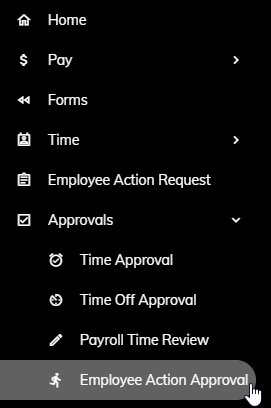
or click on the Employee Action Requests Pending tile on the Home page.
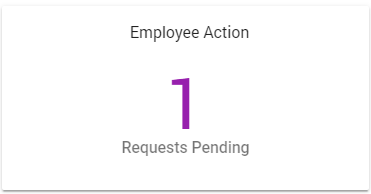
A list of direct deposit changes needing approval will appear. Click on a Direct Deposit.

That employee's contact change will appear. Information highlighted in green signifies an addition. Information highlighted in blue signifies a change. Information highlighted in red signifies a deletion.
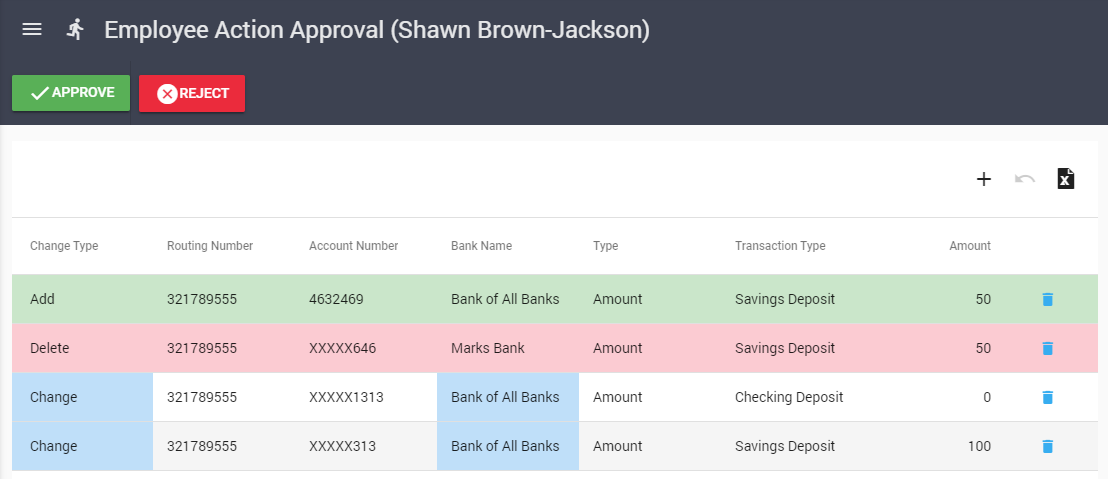
Click the Approve button to approve and push the changes to the employee record in the Payroll module or click the Reject button to deny the changes from being pushed to the employee record in the Payroll module. If you click Reject, you will be prompted to enter a reason for the rejection. This reason will be sent back to the originating employee via email and will apear in their Notifications section of their Home tab.