Create a New Employee Action Request Template
To create a new Employee Action Request Template, follow these steps:
Click Administration > Employees > Employee Action Request Templates from the left side of the screen.
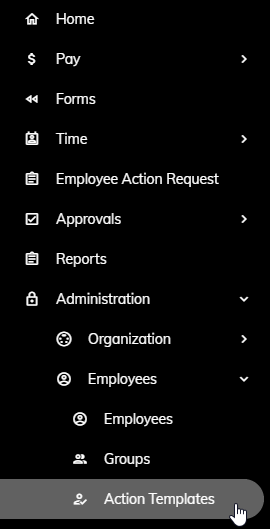
Click the New button.

Enter a name in the Template Name field.
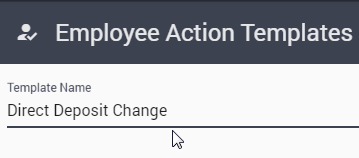
Click Save Template in upper right.
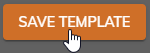
Once the Template is saved, you will need to specify some additional information.
There are several fields on several tabs that need to be completed. The following is a list of each field and their function.
On the General tab, the following fields need to be completed:
- Change Type - The type(s) of change specific to this template needs to be specified. The following are the options: Address Change, Contact Change, Direct Deposit Change, and Name Change.
- All Employees - Click the All Employees checkbox if all changes for this type will be routed through this template. If not, the All Employees checkbox should be left unchecked and a Department will need to be specified.
The Steps tab is used to setup who will approve this Employee Action Request. More than one approval step can be utilized.
Follow these steps to complete the Steps tab.
a. Click on the Steps tab.
b. Click the Add a row button on the right.

c. Type a title for the Step Name.
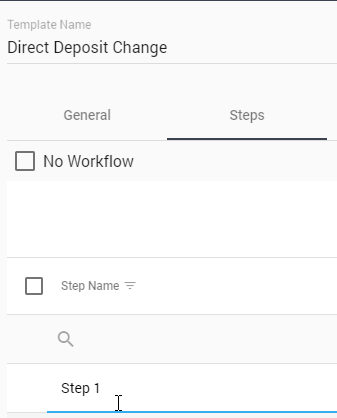
d. Select a Group from the drop-down
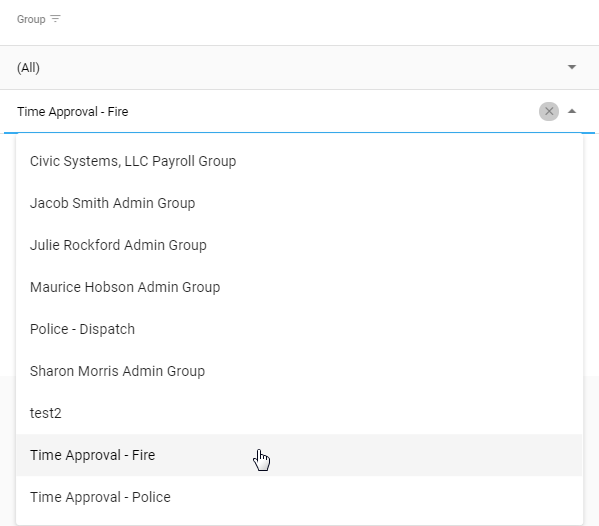
e. Repeat steps 6.b through 6.d to add another approval step.
Note: The approval steps go in order from top to bottom.
Click the Save Template button to save all your settings.
