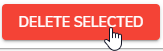Edit a Group
To make changes to a group name or who is a part of a group, follow these steps:
Click Administration > Employees > Groups from the left side of the screen.
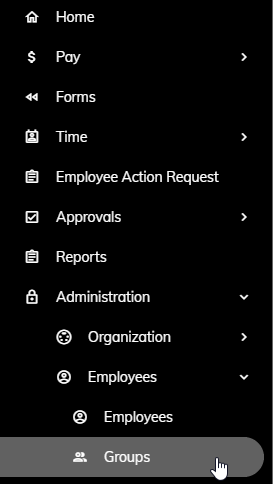
Click the Group you would like to edit.
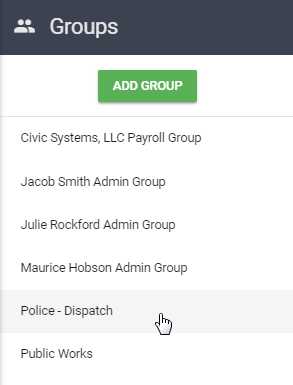
You can edit the name by click in and editing the Group Name.
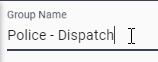
To add additional employees into this Group, follow steps 4 through 7. To remove an Employee from the Group, skip to step 8.
To add additional employees into the Group, find the Employee(s) that you would like to add in the list of Available Employees. You can filter the list by using the filter fields at the top of each column to find the Employee(s) you are searching for, if you like.
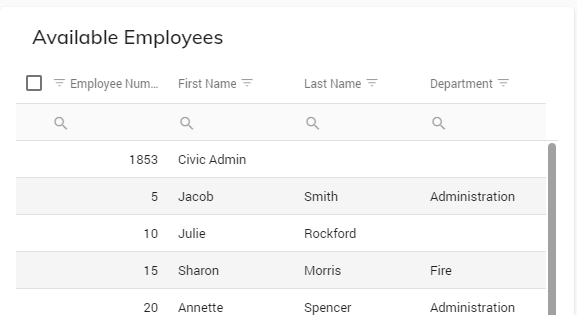
Check the box next to the appropriate Employee(s).
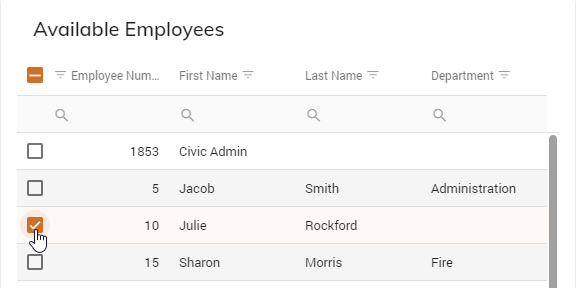
Click the Add Selected button.
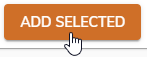
Repeat step 4 and 6 to add additional Employees.
To remove an Employee from the selected Group, find the Employee in the Group Employees list.
Check the box next to the appropriate Employee.
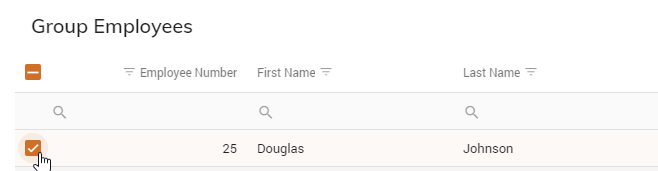
Click the Delete Selected button.