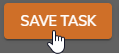Edit a Time Task
To edit the name, pay code, GL account, etc. for a Time Task, follow these steps:
Click Administration > Time > Time Tasks from the left side of the screen.
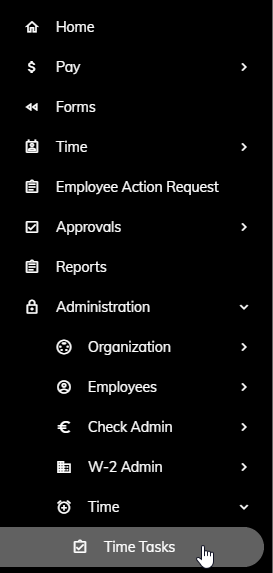
Click the Time Task that you would like to edit.
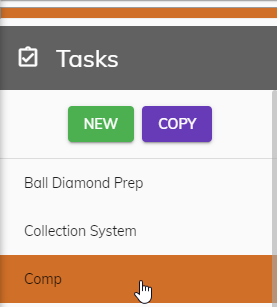
You can edit any of the following:
a. Task Name - The name of the Time Task that appears when assigning to a Time Off Templates and/or Time Entry Template.
b. Pay Code - The pay code this Time Task utilizes.
c. Category - This organizes Time Tasks for the employee into Categories when entering time.
d. Subject to Time Clock - Checked if you require start and stop times for this Time Task.
e. Leave Time - Checked if this is a Time Task to be utilized for requesting time off.
f. Accrued Leave - Checked if this Time Task is accrued (e.g. Comp Time Earned). A Modifier can be used if this time is accrued at a different rate, such as time-and-a-half. If this is the case, we would enter 1.5 into the Modifier field. When the employee enters 2.0 hours to bank as Comp Time, the system will translate that into 3.0 hours (2*1.5) to accrue when uploaded into payroll.
c. GL Account - The GL Account the time entered for this Time Task will be coded to. This is only pertinent if Time Entry is being utilized. This field is not used if only Time Off requests are being utilized and can be left blank.
d. Pay Rate - The default pay rate for this Time Task. This is only pertinent if Time Entry is being utilized. This field is not used if only Time Off requests are being utilized and can be left blank.
Click the Save Task button.