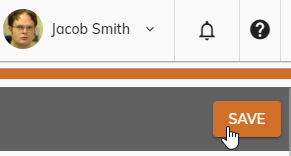Send and Modify Email to New Users
You have the ability to specify whether you would like to send an email to new employees. In addition, you can modify the message that is sent to those new employees. To change this option and/or change the e-mail content, follow these steps:
Click Administration > Organization > Organization from the left side of the screen.
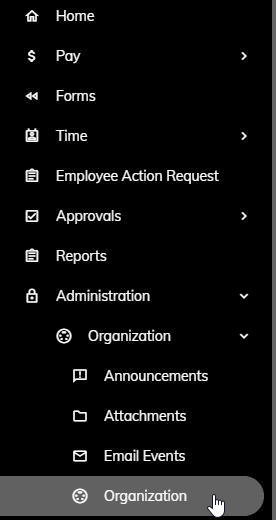
On the Basic Info tab, find the Send Email To New Employees check box. Check the box to send emails to new users/employees or uncheck to disable this feature.

If you choose to send an email to new users/employees, you can modify the subject of the email. To do this, enter the subject into the New Employee Email Subject field.
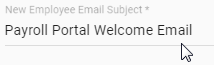
Enter the message contents of the email into the New Employee Email field.
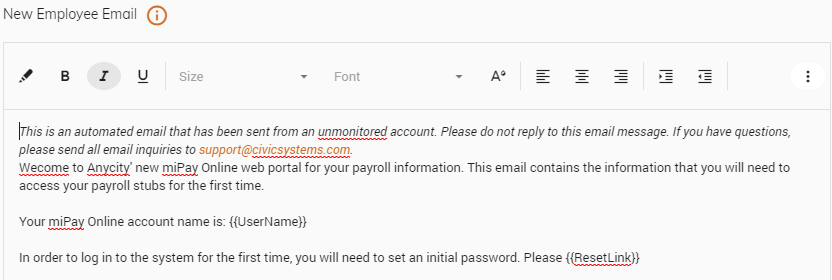
You can utilize the toolbar to further customize your message by aligning the message, changing the font size, and more. Click here to learn more about customizing your message.
In addition, you can utilize two (2) merge fields that are available to embed into your email message. They are {{UserName}} and {{ResetLink}}. You can click the
 button next to New Employee Email to learn more.
button next to New Employee Email to learn more. 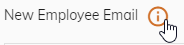
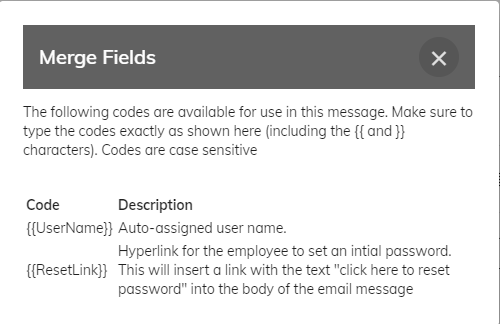
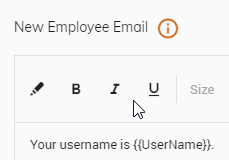
Click the Save button in the upper right.
Note: You may need to scroll up to the top of the screen to see the Save button in the upper right.