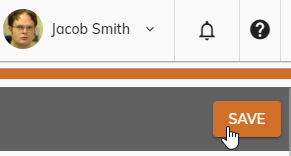W-2's Settings
The W-2's tab gives you the ability to enable W-2's, send email notifications when a new W-2 is available, and modify the email sent to an employee when a new W-2 has been uploaded. To modify any of the settings, follow these steps:
Click Administration > Organization > Organization from the left side of the screen.
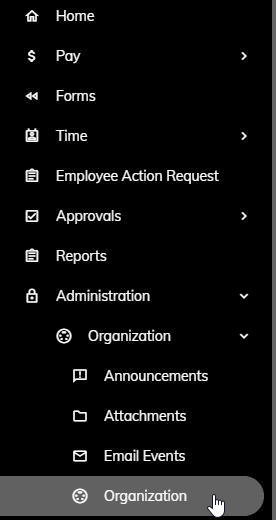
Click on the W-2's tab.
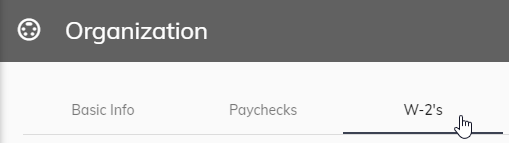
Click on the Enable W-2's check box to provide employees with the ability to view their W-2's through the portal. Click here to learn more about how an employee can provide their consent to receive their W-2 online.
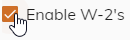
Click on the Send Email For New W-2 check box to send an email to each employee whenever a new W-2 has been uploaded to the portal.

If you choose to send an automated email to employees when new W-2's have been uploaded, you can modify the subject of the email. To do this, enter the subject text into the New W-2 Email Subject field.
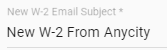
Enter the message contents of the email into the New W-2 Email field.
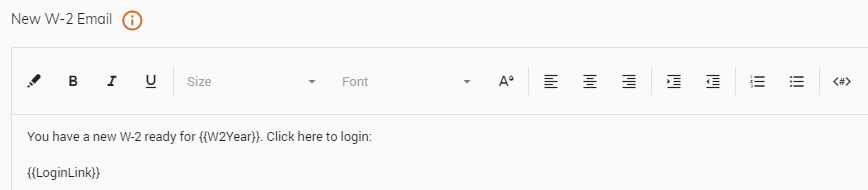
You can utilize the toolbar to further customize your message by aligning the message, changing the font size, and more. Click here to learn more about customizing your message.
In addition, you can utilize three (3) merge fields that are available to embed into your email message. They are {{UserName}}, {{LoginLink}}, and {{W2Year}}. You can click the
 button next to New Paycheck Email to learn more. See screen shot above utilizing the {{W2Year}} and {{LoginLink}} merge fields in the body of the email.
button next to New Paycheck Email to learn more. See screen shot above utilizing the {{W2Year}} and {{LoginLink}} merge fields in the body of the email.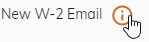
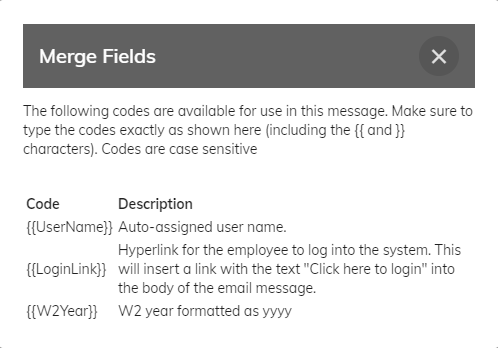
Click the Save button in the upper right.
Note: You may need to scroll to the top of the screen to see the Save button in the upper right.