Change Your Contacts
To change your contact information, follow these steps:
In the upper right, click on your name and select My Profile.

Click on Contacts.
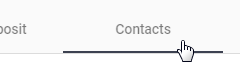
To add a Contact, follow these steps:
a. click the Add a row button on the right.
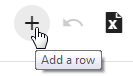
b. Enter the First Name, Last Name, Middle Name, Address 1, Address 2, City, State, Zip, Phone, Relationship, and Emergency Contact.
c. Repeat step 3.a. through 3.b. to add another contact.

To edit contact information, follow these steps:
a. Click the information you want to edit on the appropriate row. You can edit the First Name, Last Name, Middle Name, Address 1, Address 2, City, State, Zip, Phone, Relationship, and Emergency Contact.
b. Repeat step 4.a. to edit another contact.
To delete a contact, follow these steps:
a. Click the Trash Can to the right of the row you want to no longer list as a contact.
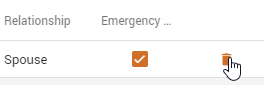
b. Repeat step 5.a. to delete another contact.
To discard any changes you made, click the Discard changes button on the right.
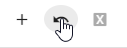
Click the Submit for Approval button after all additions, edits, and deletions have been made.
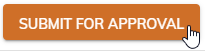
Note: Changes made to your contacts are not immediately saved. The changes are sent to your payroll department for approval.