Change Your Direct Deposit
To change your direct deposit, follow these steps:
In the upper right, click on your name and select My Profile.

Click on Direct Deposit.
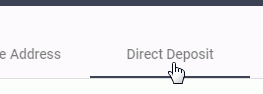
To add a bank account, follow these steps:
a. click the Add a row button on the right.
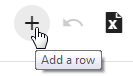
b. Enter the Routing Number, Account Number, Bank Name, Type, Transaction Type, and Amount. If this is the bank that all money or leftover money will be deposited, leave the Amount field at 0.
Note: at least one bank line needs to have 0 in the Amount field.c. Repeat steps 3.a. through 3.b. to add another bank.

To edit bank information, follow these steps:
a. Click the information you want to edit on the appropriate row. You can edit the Routing Number, Account Number, Bank Name, Type, Transaction Type, and Amount.
b. Repeat step 4.a. to edit another bank.
To delete a bank account, follow these steps:
a. Click the Trash Can to the right of the row you want to no longer use.
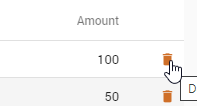
b. Repeat step 5.a. to delete another bank.
To discard any changes you made, click the Discard changes button on the right.
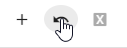
Click the Submit for Approval button.
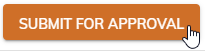
Note: Changes made to your direct deposit are not immediately saved. The changes are sent to your payroll department for approval.