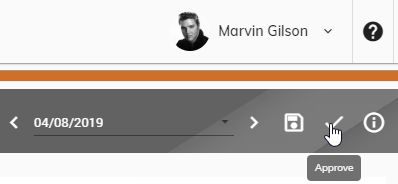Edit Time
You have the ability to edit the time you have entered as long as you have not approved your time and it is before the time entry cutoff for the pay period.
To edit your time, follow these steps:
Click Time > Time Entry from the left side of the screen.

Make sure that the correct week is appearing. To change the week, click the date in the upper right and select a date from the week you would like to appear.
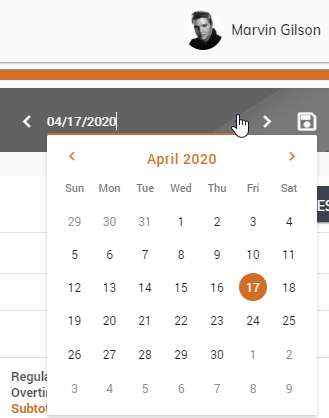
Click on the Hours and/or the Task you would like to edit.
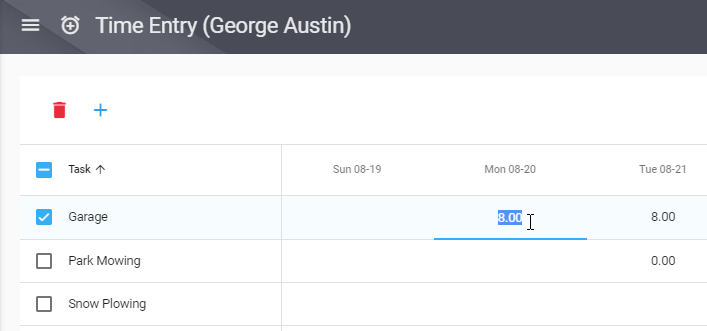
Make the appropriate edits.
To edit another entry, repeat steps 3 through 4.
Once you have edited all of your hours, click Save in the upper right to save your entries. This will not send your time to your supervisor for approval at this time.
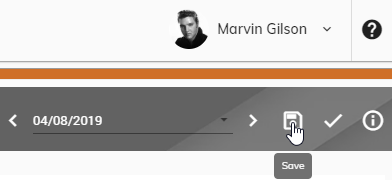
Once you are ready to send your time to your supervisor for his/her approval, click the Approve button in the upper right.