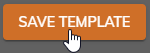Copy a Time Off Template
When creating a Time Off Template, you have the ability to copy an existing template as a starting point to create a new template. To copy a template, follow these steps:
Click Administration > Time >Time Off Templates from the left side of the screen.
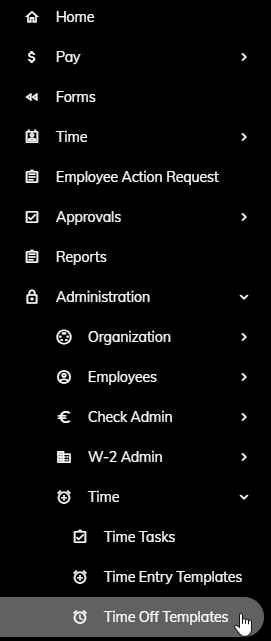
Click the Time Off Template that you would like to use to copy.
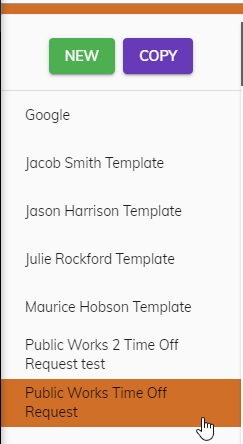
Click the Copy button.

A new Time Off Template will be created. The new template will utilize the same name along with a string of numbers and characters on the end.
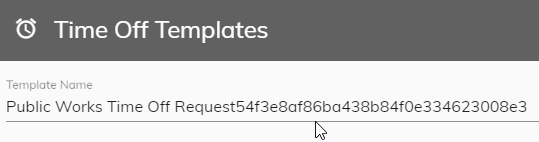
Edit the template name by clicking on the name and typing a new one.
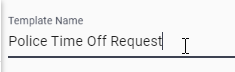
Edit any of the following:
a. Allow template members to see others time off (General tab) - This will allow like Employees that share the same Time Off Template to see each others requests.
b. Steps (Steps tab) - Steps are used to specify what Group the Time Off requests will be routed to. For more information, see step 6 on the Create Time Off Template help topic.
c. Tasks (Tasks tab) - Tasks are the time off types that are allowed for this Time Off Template. For more information, see step 13 on the Create Time Off Template.
Click Save Template once you are done making edits.