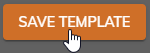Edit a Time Off Template
To edit the steps, tasks, etc. for a Time Off Template, follow these steps:
Click Administration > Time > Time Off Templates from the left side of the screen.
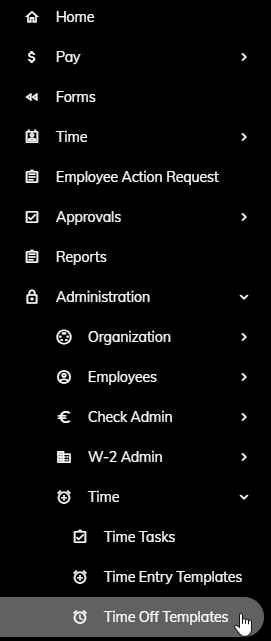
Click the Time Off Template that you would like to edit.
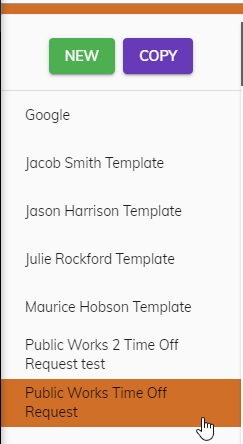
You can edit any of the following:
a. Template Name (General tab) - The name of the template that appears when assigning to Employees
b. Allow template members to see others time off (General tab) - This will allow like Employees that share the same Time Off Template to see each other's requests.
c. Allow template members to see approvers time off - This will provide Employee that share the same Time Off Template to see the approver's leave on the time off calendar.
d. Shared Calendar Email Addresses - This will send any approved leave requests to a shared email calendar. Multiple email addresses can be entered. After entering an email address, press the enter key. Then, simply enter another address followed by pressing the enter key.
e. Steps (Steps tab) - Steps are used to specify what Group the Time Off requests will be routed to. For more information, see step 6 on the Create Time Off Template help topic.
f. Tasks (Tasks tab) - Tasks are the time off types that are allowed for this Time Off Template. For more information, see step 13 on the Create Time Off Template.
Click Save Template once you are done making edits.