Create a Group
To create a new Group, follow these steps:
Click Administration > Employees > Groups from the left side of the screen.
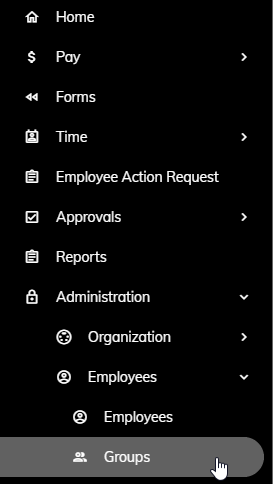
Click the New Group button.
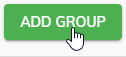
Enter a name in the Group Name field.
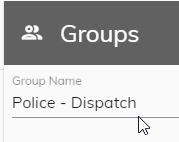
Click Save Group.
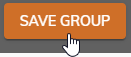
Once the Group is saved, you will have the opportunity to specify which employees are a part of this group.
Under Available Employees, find the Employee(s) that are a part of this Group. You can filter the list by using the filter fields at the top of each column to find the Employee(s) you are searching for, if you like.
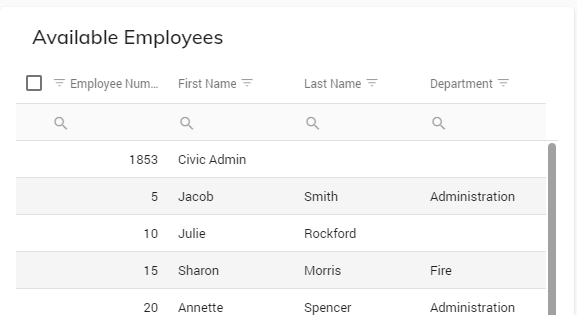
Check the box next to the appropriate Employee(s).
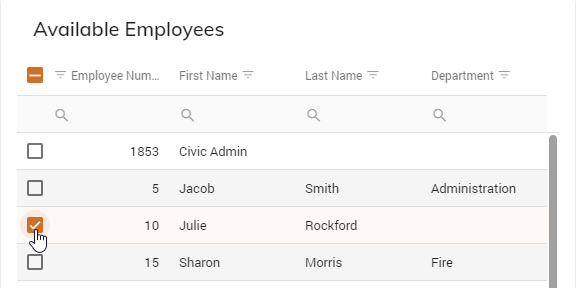
Click the Add Selected button.
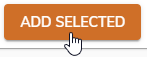
Repeat step 6 and 7 to add additional Employees.