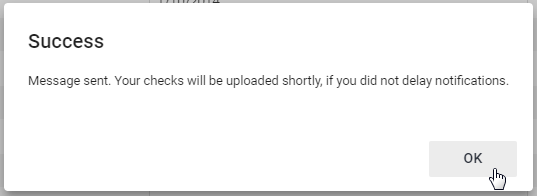Upload Checks
Once payroll is complete, paychecks will need to be uploaded to the miPay site. If you are looking to re-upload checks for all or only certain employees, click here for help on this topic.
To Upload Checks, follow these steps:
Click Administration > Check Admin > Uploaded Checks from the left side of the screen.
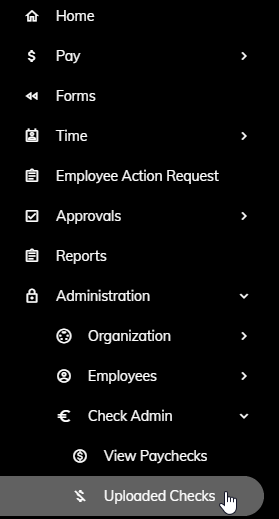
Click on the Upload Checks button in the upper right.
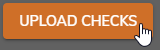
The Upload Checks popup will appear.
Select the pay period from the Pay Period drop-down. If you do not see the pay period you are looking for listed, click here.
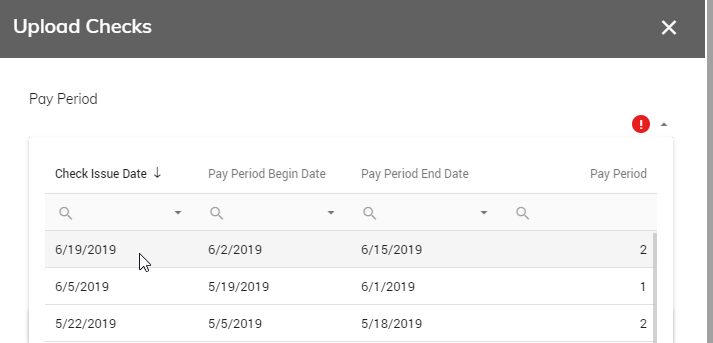
Check the Send Notifications check box to send an email notification to employees notifying them of their uploaded check.
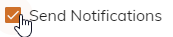
If you would like to control when the notification is sent, specify the date and time by clicking on the calendar button. Checks will not appear for the employee until the date and time specified in this step. You have the ability to specify the month, date, hour, and minute. When complete, click Done.
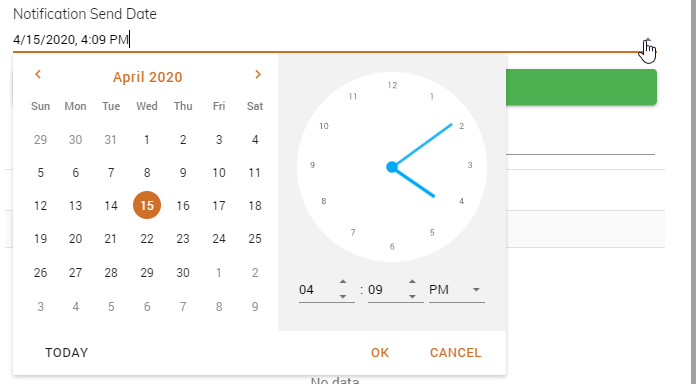
When set, click Upload Checks.
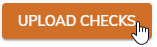
The Status in the upper right will turn yellow while the process is running. Once complete, the Status will turn green.

In addition, a message box will appear. Click OK.