Expand/Collapse Timesheet
An approver has the ability to expand or collapse the timeshet they are viewing. Collapsing the timesheet allows the approver to more easily view the timesheet totals for the employee. He/she can then expand the week or day to see more details.
To expand and/or collapse the timesheet, follow these steps:
Click Approvals > Time Approval from the left side of the screen...
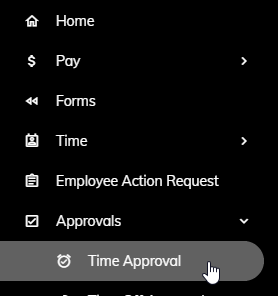
or click on the Time Entry Approvals Pending tile on the Home page.
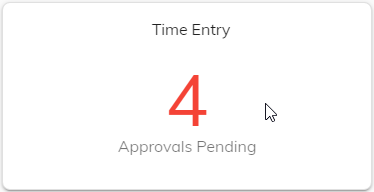
A list of employees awaiting your review will appear. Click on an employee.
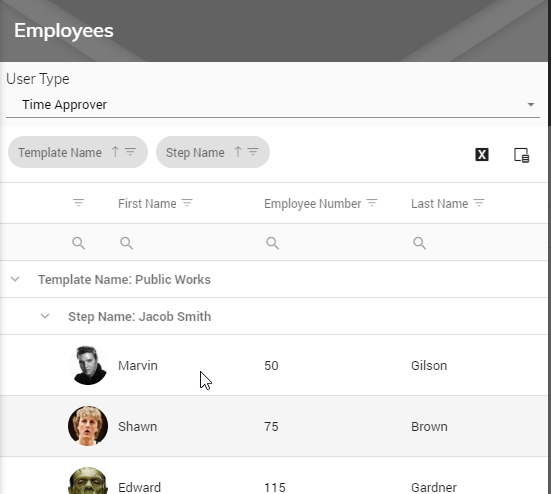
That employee's unapproved time will appear showing Regular, Overtime, Leave, Total Hours, Miscellaneous, Notes, and Step.
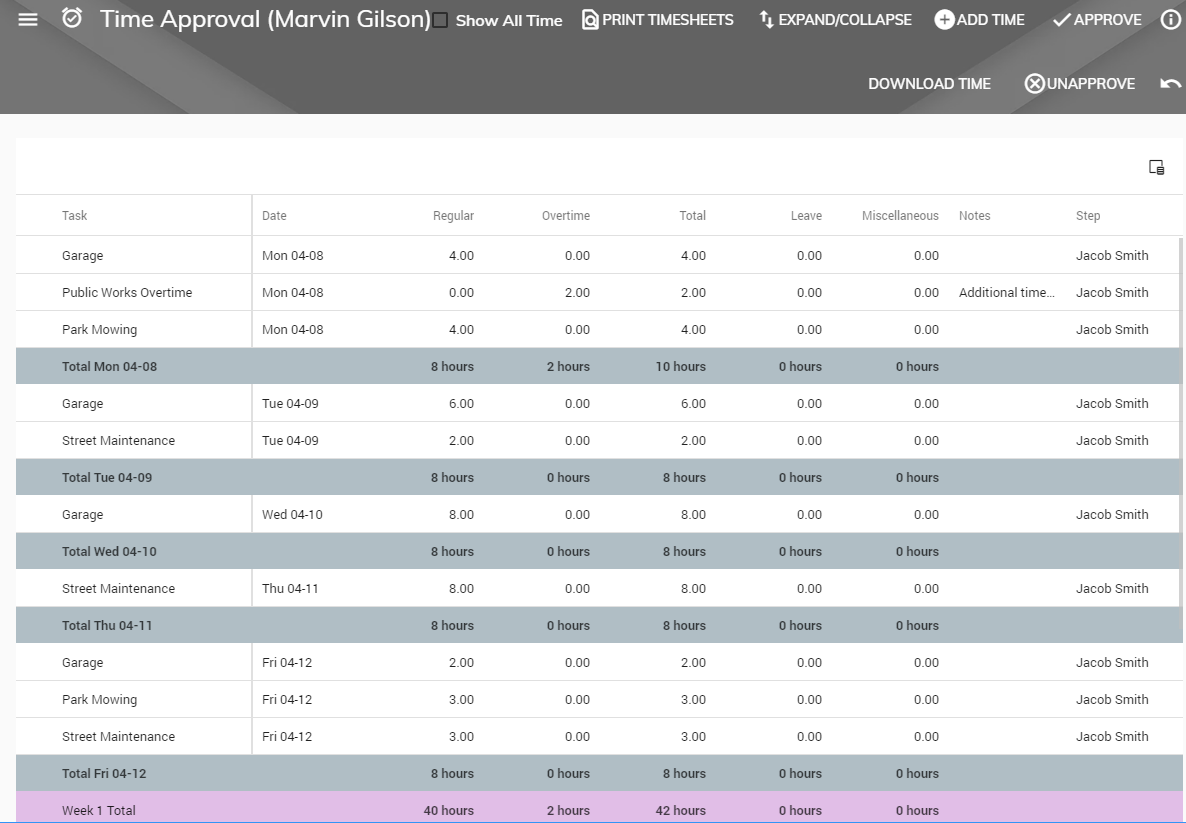
To summarize an employee's time by week, you can click the Expand/Collapse button in the upper right.
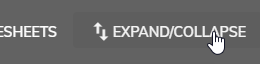
The employee's time will then be summarized
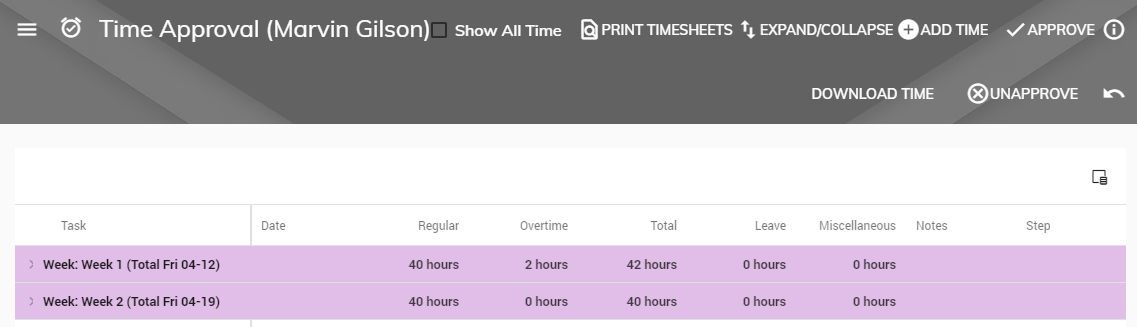
You can expand any week by clicking the right arrow to the left of any week.
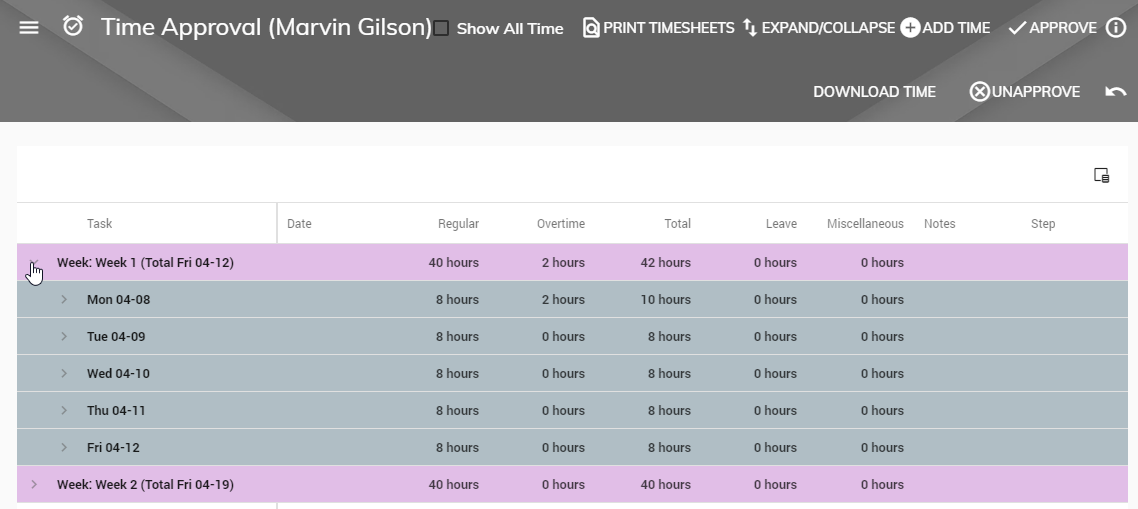
You can continue to expand any day by again clicking the right arrow to the left of any day.